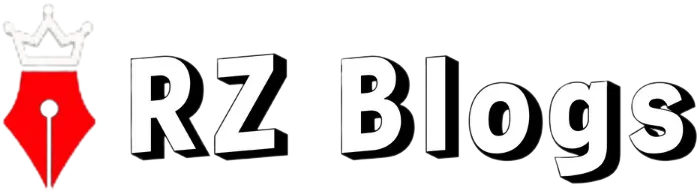Mastering Photography with Your iPhone X: A Comprehensive Guide
In the world of smartphone photography, the iPhone X stands out with its powerful camera capabilities. Released in 2017, the iPhone X introduced a dual-lens system, advanced image processing, and features like Portrait mode and optical image stabilization. Whether you’re a professional photographer or just someone who loves capturing moments, mastering the iPhone X’s camera can take your photography to the next level. This comprehensive guide will help you unlock the full potential of your iPhone X camera and capture stunning photos and videos.
Getting Started with Your iPhone X Camera
Accessing the Camera App
To start taking photos with your iPhone X, simply tap the Camera app icon on your home screen. You can also swipe left from the lock screen or swipe up from the bottom of the screen to quickly access the camera.
Understanding the Camera Interface
The camera interface on the iPhone X is user-friendly and intuitive. At the top of the screen, you’ll find options for switching between the front and rear cameras, enabling the flash, and setting a timer. The bottom of the screen allows you to switch between different camera modes, such as Photo, Video, Portrait, and more. Familiarize yourself with these controls to make the most of your iPhone X camera.
Key Camera Features
Dual-Lens System
The iPhone X features a dual-lens system with a 12MP wide-angle lens and a 12MP telephoto lens. This setup allows for 2x optical zoom and impressive depth-of-field effects, making it perfect for both wide-angle shots and close-ups.
Optical Image Stabilization
Both lenses on the iPhone X come with optical image stabilization (OIS), which helps reduce blurriness caused by camera shake. This feature is particularly useful in low-light conditions and when capturing videos.
True Tone Flash
The True Tone flash on the iPhone X adjusts its intensity based on the ambient lighting, resulting in more natural-looking photos. It also includes Slow Sync, which combines a slow shutter speed with a short flash duration to capture well-lit subjects against a dark background.
Understanding Camera Modes
Photo Mode
Photo mode is the default camera mode on the iPhone X. It’s perfect for capturing everyday moments with automatic settings that optimize the shot based on the scene.
Portrait Mode
Portrait mode uses both lenses to create a depth-of-field effect, blurring the background and keeping the subject in sharp focus. It’s ideal for taking professional-looking portrait shots.
Panorama Mode
Panorama mode allows you to capture wide-angle photos by moving your iPhone horizontally. It’s great for landscapes and large group photos.
Time-Lapse Mode
Time-lapse mode lets you create fast-motion videos by taking a series of photos at set intervals. This mode is perfect for capturing sunsets, traffic flow, and other scenes with gradual movement.
Slow-Motion Mode
Slow-motion mode records videos at a high frame rate, which can be played back in slow motion for a dramatic effect. It’s great for capturing action shots and adding a cinematic touch to your videos.
Tips for Taking Stunning Photos
Utilizing Natural Light
Natural light is your best friend when it comes to photography. Try to take photos in well-lit environments and avoid using the flash whenever possible. Soft, diffused light, such as that from a cloudy sky or during the golden hour, can result in beautiful, flattering photos.
Rule of Thirds
The rule of thirds is a basic photography principle that can help you compose more visually appealing shots. Imagine your frame divided into a 3×3 grid and position your subject along the lines or at the intersections. This can create a more balanced and engaging composition.
Adjusting Focus and Exposure
Tap on the screen to set the focus and adjust the exposure by sliding your finger up or down. This allows you to control the brightness and ensure that your subject is well-exposed.
Using Live Photos
Live Photos capture a short video clip along with your photo, bringing your images to life. To enable Live Photos, tap the circular icon at the top of the screen. You can also edit and choose the best frame from the Live Photo, giving you more flexibility.
Mastering Portrait Mode
How to Enable Portrait Mode
To enable Portrait mode, swipe to the left in the camera app until you reach Portrait. Position your subject within the yellow frame and make sure there’s enough distance between the subject and the background for the depth effect to work.
Adjusting Portrait Lighting
Portrait Lighting offers several lighting effects that can enhance your portraits. Swipe through the options to see how each one affects your photo and choose the one that best suits your scene.
Tips for Perfect Portrait Shots
- Ensure good lighting: Natural light works best for portraits.
- Keep the background simple: A cluttered background can distract from your subject.
- Use the telephoto lens: The telephoto lens can create a more flattering perspective.
Using the Telephoto Lens
When to Use the Telephoto Lens
The telephoto lens is ideal for capturing distant subjects and creating a shallow depth-of-field effect. Use it for portraits, wildlife photography, and any situation where you need to get closer without physically moving.
Benefits of Optical Zoom
Optical zoom maintains image quality, unlike digital zoom, which can result in pixelation. Use the 2x optical zoom to get closer to your subject while preserving detail.
Practical Examples
- Portraits: Use the telephoto lens for a more natural perspective and better background blur.
- Events: Capture close-up shots of performances or speeches from a distance.
- Nature: Photograph animals and birds without disturbing them.
Enhancing Low-Light Photography
Using the True Tone Flash Effectively
The True Tone flash can be useful in low-light conditions, but it’s best to use it sparingly. If possible, find an alternative light source or increase the exposure manually to avoid harsh shadows.
Night Mode Tips
While the iPhone X doesn’t have a dedicated Night mode, you can still take great low-light photos by using a steady hand or a tripod. Increase the exposure time and use third-party apps designed for low-light photography.
Post-Processing Tricks
Editing apps can enhance your low-light photos by adjusting the brightness, contrast, and noise levels. Apps like Adobe Lightroom and Snapseed offer advanced tools for fine-tuning your images.
Editing Your Photos
Built-in Editing Tools
The Photos app on your iPhone X includes powerful editing tools. You can crop, adjust exposure, add filters, and make other adjustments directly within the app.
Third-Party Photo Editing Apps
For more advanced editing, consider using third-party apps like VSCO, Snapseed, or Adobe Lightroom. These apps offer a wide range of tools and presets to enhance your photos.
Tips for Professional-Looking Edits
- Keep it natural: Avoid over-editing and maintain a realistic look.
- Focus on lighting: Adjust the exposure, highlights, and shadows to create a balanced photo.
- Use filters sparingly: Subtle filters can enhance your photo without overpowering it.
Taking Advantage of Live Photos
What Are Live Photos?
Live Photos capture a short video clip before and after you press the shutter button. This adds motion and sound to your photos, bringing them to life.
How to Capture and Edit Live Photos
To capture a Live Photo, enable the feature by tapping the circular icon in the camera app. After taking the photo, you can edit it just like a regular photo and even choose a different key frame.
Creative Uses for Live Photos
- Capture candid moments: Live Photos can capture the moments just before and after the main shot, adding context and emotion.
- Create GIFs: Use apps like Giphy to convert Live Photos into GIFs for easy sharing.
- Add effects: Apply effects like Loop, Bounce, or Long Exposure for creative results.
Exploring Video Capabilities
4K Video Recording
The iPhone X supports 4K video recording at 60fps, providing stunning video quality. Use this setting for capturing detailed and smooth videos.
Slow-Motion Videos
Slow-motion mode records videos at a high frame rate, which can be played back in slow motion for dramatic effect. Use it for action shots and creative videos.
Time-Lapse Videos
Time-lapse mode allows you to create fast-motion videos by taking a series of photos at set intervals. It’s perfect for capturing sunsets, cityscapes, and other scenes with gradual movement.
Tips for Cinematic Video Shots
- Use a tripod: Keep your shots steady for a professional look.
- Plan your shots: Think about the composition and movement before you start recording.
- Edit your videos: Use apps like iMovie or Adobe Premiere Rush to add transitions, music, and other effects.
iCloud and Photo Management
Setting Up iCloud Photo Library
iCloud Photo Library automatically stores your photos and videos in iCloud, keeping them safe and accessible across all your devices. To enable it, go to Settings > [your name] > iCloud > Photos and turn on iCloud Photos.
Organizing Your Photos
The Photos app automatically organizes your photos by date, location, and people. You can also create albums and use the search function to find specific photos quickly.
Sharing Photos and Albums
Sharing photos with family and friends is easy with iCloud. You can create shared albums, invite others to view and contribute, and even use AirDrop for instant sharing.
Advanced Photography Techniques
HDR Photography
HDR (High Dynamic Range) combines multiple exposures to create a single photo with balanced highlights and shadows. Enable HDR in the camera settings for better photos in high-contrast scenes.
Long Exposure Shots
While the iPhone X doesn’t have a dedicated long exposure mode, you can create long exposure effects using Live Photos. Simply capture a Live Photo and select the Long Exposure effect in the Photos app.
Using External Lenses
External lenses can enhance your iPhone X’s camera capabilities. Attachments like wide-angle, macro, and fisheye lenses can provide new perspectives and creative possibilities.
Maintaining Your iPhone X Camera
Cleaning the Lenses
Keep your camera lenses clean for the best photo quality. Use a soft, lint-free cloth to gently wipe the lenses and remove any smudges or dust.
Protecting the Camera from Damage
Use a protective case to prevent scratches and damage to your iPhone X. Avoid exposing the camera to extreme temperatures and moisture.
Software Updates and Camera Performance
Regular software updates can improve camera performance and add new features. Keep your iPhone X up to date by going to Settings > General > Software Update.
Conclusion
In conclusion, mastering photography with your iPhone X is all about understanding its features and practicing different techniques. From using natural light to exploring advanced modes like Portrait and Slow-Motion, the iPhone X offers a versatile and powerful camera experience. Whether you’re capturing everyday moments or creating professional-quality photos, this guide has provided you with the tools and tips to make the most of your iPhone X camera. So get out there, experiment, and have fun with your photography journey!
FAQs
What makes the iPhone X camera special?
The iPhone X camera is special because of its dual-lens system, optical image stabilization, and advanced features like Portrait mode and 4K video recording. These capabilities allow for professional-quality photos and videos.
How can I improve my low-light photos?
To improve low-light photos, use the True Tone flash sparingly, increase the exposure time, and consider using a tripod or a third-party app designed for low-light photography. Post-processing can also help enhance your images.
What are the best apps for editing iPhone photos?
Some of the best apps for editing iPhone photos include Adobe Lightroom, Snapseed, and VSCO. These apps offer advanced editing tools and presets to enhance your photos.
How do I take better portraits with my iPhone X?
To take better portraits, use Portrait mode with good lighting, keep the background simple, and use the telephoto lens for a more flattering perspective. Adjusting Portrait Lighting effects can also enhance your shots.
Can I use external lenses with the iPhone X?
Yes, you can use external lenses with the iPhone X. Attachments like wide-angle, macro, and fisheye lenses can provide new perspectives and creative possibilities for your photography.