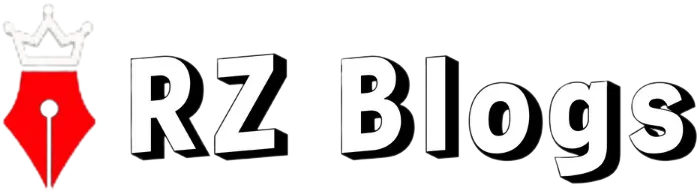Google Pixel 7 Camera Tips: How to Capture Stunning Photos and Videos
1. Introduction
The Google Pixel 7 has captured the attention of smartphone enthusiasts with its remarkable camera capabilities, making it a top choice for mobile photography and videography Known for its impressive computational photography features, the Pixel 7 camera empowers users to take high-quality photos and videos in a variety of settings. This guide will cover practical tips to help you make the most of the Pixel 7’s camera, from understanding its unique features to mastering specific shooting techniques.
2. Understanding the Pixel 7 Camera Features
Before diving into tips, it’s essential to know what sets the Google Pixel 7 apart. Equipped with a powerful main sensor and ultra-wide lens, the Pixel 7 provides versatile options for capturing both sweeping landscapes and detailed close-ups. Here are some key features to familiarize yourself with:
- Night Sight: A mode for low-light photography that maintains sharpness and vibrant colors even in dark conditions.
- Magic Eraser: Allows users to remove unwanted objects or people from photos, making them cleaner and more focused.
- Motion Mode: Captures motion in scenes with moving subjects, such as cars, creating dynamic, professional-looking photos.
- Super Res Zoom: Enhances zoomed images, allowing users to capture clear details from afar.
These features elevate the Google Pixel 7 from a smartphone to a powerful photography tool, especially when combined with Google’s advanced software processing.
3. General Photography Tips for Google Pixel 7
To achieve outstanding shots, start with the basics. These fundamental tips apply to various types of photography and will help you make the most of the Pixel 7’s capabilities.
- Enable HDR: High Dynamic Range (HDR) combines multiple exposures to create a balanced photo, which is especially useful in scenes with contrasting light sources.
- Use Grid Lines: Activate grid lines in your camera settings to help you compose balanced shots by aligning key elements along the grid lines or intersections.
- Tap to Focus and Adjust Exposure: Tap on the subject to focus, then use the slider to adjust the exposure for optimal brightness.
- Experiment with AI Enhancements: The Google Pixel 7 comes with AI-driven enhancements; enable these to add polish to your photos automatically.
These simple settings can significantly enhance the overall quality of your images and prepare you for more advanced techniques.
4. Using Specific Camera Modes on Pixel 7
The Pixel 7’s specific camera modes are designed for different scenarios, allowing you to adapt to various photography needs with ease. Here’s how to use each mode effectively:
Night Sight
When shooting in low-light conditions, such as at dusk or indoors, switch to Night Sight mode. It minimizes noise and captures clear images without the harshness of flash. Keep your hand steady or use a tripod for the best results.
Portrait Mode
This mode creates a shallow depth of field effect, making the subject stand out with a blurred background. Perfect for close-up shots of people or pets, Portrait Mode mimics a DSLR’s bokeh effect and adds a professional touch.
Motion Mode
For capturing movement, such as running pets or moving vehicles, Motion Mode keeps the subject sharp while blurring the background. This gives a sense of motion and energy to the image, adding a dramatic effect.
Astrophotography Mode
For night sky enthusiasts, Astrophotography Mode is a powerful tool to capture stars and celestial scenes. This mode works best in dark environments away from city lights. Use a tripod to keep your phone steady and capture the stars in sharp detail.
5. Tips for Capturing High-Quality Videos on Pixel 7
The Pixel 7 isn’t just a photography powerhouse; it also excels in videography. Here’s how to capture smooth, high-quality videos:
- Choose the Right Resolution and Frame Rate: For detailed footage, set your video to 4K resolution at 30fps or 60fps. Higher frame rates like 60fps provide smoother motion, while 30fps is suitable for general scenes.
- Use Stabilization: The Pixel 7 includes built-in stabilization to reduce shakiness. For added stability, consider using a tripod or a handheld stabilizer.
- Optimize Lighting: Natural light works best, but if shooting indoors, ensure the subject is well-lit to avoid grainy footage.
- Avoid Fast Panning: Slow, controlled camera movements produce smoother, more professional videos. Fast panning often results in blurry or choppy footage.
6. Editing Photos and Videos on Google Pixel 7
Editing on the Pixel 7 is simple and effective with Google Photos’ built-in tools. Here’s how to polish your photos and videos for a professional finish:
Magic Eraser
Remove distracting objects or people from your shots with this handy tool, making the subject stand out. Just select the Magic Eraser in Google Photos, tap the objects you want to remove, and the tool will fill in the space naturally.
Adjust Color and Contrast
Enhance the photo’s brightness, contrast, and saturation. The editing sliders in Google Photos let you adjust these quickly, adding depth and richness to your images.
Use Filters
Google Photos offers a variety of filters that can give your photos a specific style or mood. Experiment with these to find one that matches the feel you want to convey.
Crop and Rotate
Fine-tune composition by cropping out unwanted areas or straightening a tilted horizon.
These editing features allow you to quickly refine your photos and videos, making them share-ready within moments.
7. Common Photography Challenges and How to Overcome Them
Every photographer faces challenges, but with the Google Pixel 7’s tools, most issues can be easily solved. Here’s how to handle common hurdles:
- Low Light: Switch to Night Sight and keep the phone steady. If needed, slightly raise the exposure for added clarity.
- Fast-Moving Subjects: Use Motion Mode or take a burst of shots to increase the chance of a sharp capture.
- Harsh Lighting: HDR can balance the light, but try to shoot in shaded areas or during softer lighting times, like golden hour, to reduce shadows and brightness.
8. Accessories to Boost Your Google Pixel 7 Photography
Accessories can take your Google Pixel 7 photography to the next level:
- Tripods: Stabilize your shots with a compact tripod, especially useful for Night Sight and Astrophotography.
- External Lenses: Attachable lenses can offer different perspectives, such as macro for close-ups or wide-angle for landscapes.
- External Microphones: For video recording, an external microphone improves audio quality significantly.
These accessories add versatility, allowing you to experiment with new techniques and styles.
9. Additional Resources and Apps for Enhancing Pixel 7 Photography
Expanding your editing and photography knowledge can enhance your Pixel 7 photography even more:
Editing Apps
Apps like Snapseed and Lightroom offer advanced editing tools beyond Google Photos. Snapseed, also by Google, provides precise controls for details like structure and selective adjustments.
Photography Communities
Join forums or social media groups focused on Pixel photography to get inspiration and tips from other users.
Online Tutorials
YouTube channels and photography blogs often feature tutorials specific to Pixel devices, which can help you explore features and creative techniques.
10. Conclusion
The Google Pixel 7 offers a blend of advanced camera features and user-friendly tools, making it ideal for anyone from beginners to seasoned photographers. By exploring its modes, practicing tips for photography and videography, and using editing features, you can capture stunning photos and videos with ease. For those looking to enhance their Pixel 7 experience with quality accessories, Skyphonez AU offers a range of options tailored to help you get the most out of your Pixel 7 photography adventures.